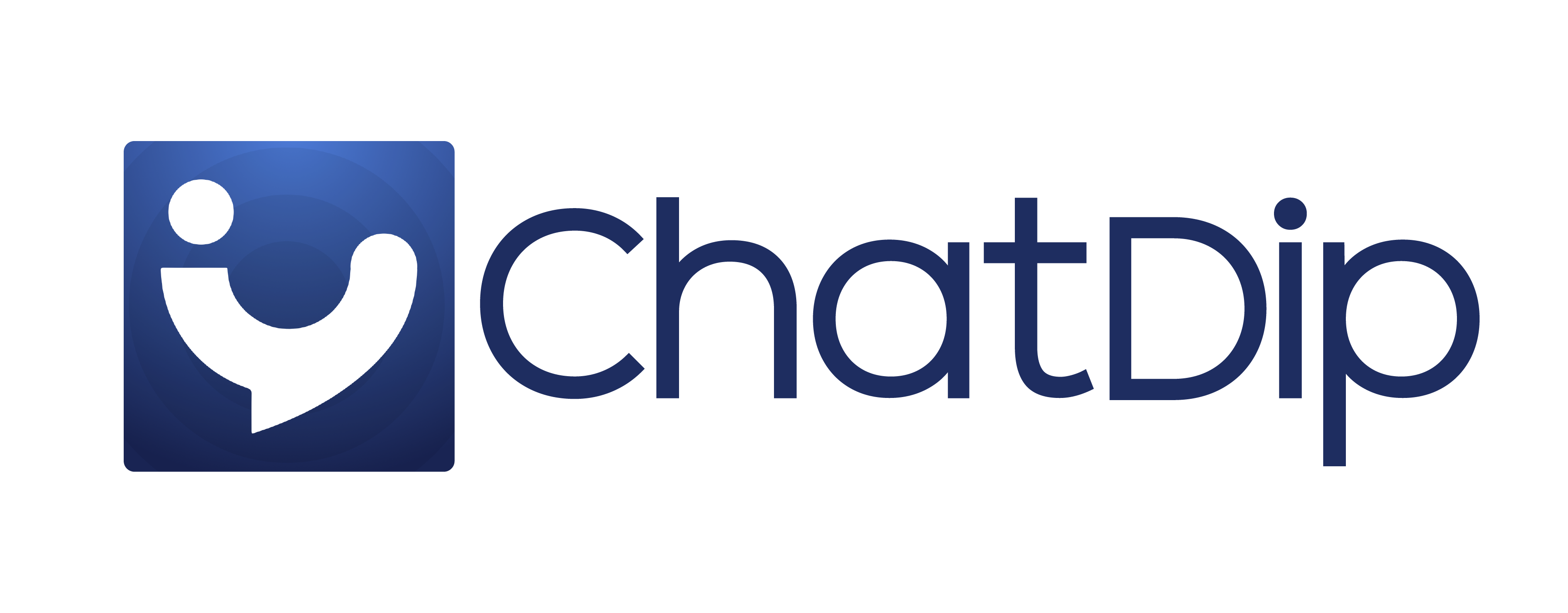Frequently Asked Questions
If the following questions and answers about our app doesn’t address your query
then please contact us at info@chatdip.com
Normal Chat Questions
You can send a text message, a picture message, an audio message and a video message to your contacts.
Yes, you can send upto 65MB of Video and 10MB picture size.
You can mute any of your ChatDip contact for the following specified time intervals.
- 8 hours
- 1 week
- 1 year
- 8 hours
- 1 week
- 1 year
Yes, you can do special formatting like Bold, Italic and Underline by marking a text and select options from the context menu.
Of course. You can send your current location by choosing attachment options while sending other messages
Yes, You have an option of sending a Contact from attachment options while sending other messages
Yes, You can export a chat from 'More' option by swiping left on any Chat. You can also Export chat from the Contact Info screen.
You can choose with/without media while exporting a chat.
You can pin your chats, maximum 3 and those chats will always display at the top. This way you can prioritize you important chats at the top.
You can use default emoticons that comes with the keyboard and send across.
Yes, you can block any contact from Block option available in the 'More' menu or Contact details.
Secret Chat Questions
A secret chat is a type of message that will automatically be deleted/blurred after specified time.
This way you can send important message in a secure way without letting other people much involved in that.
Following secret chat timings are available.
- 1 minute
- 5 minutes
- 10 minutes
- 1 hour
- 12 hours
- 24 hours
- 1 minute
- 5 minutes
- 10 minutes
- 1 hour
- 12 hours
- 24 hours
'Tap to read/view' option is another layer of security on the secret message.
If you want that message should not be visible to the user and user should tap to read or view the message,
use this option.
Yes, for sure. You can send all types of messages that you can send as a normal chat. You can also send it as a secret chat.
Yes. You can see the option of sharing a Contact and Current location via secret message while sharing.
The message will be blurred out after the specified time and will not be deleted. It will be deleted once receiver will see the message.
Yes. You can Enable/Disable secret chat from Settings -> Chat -> Enable Secret Chat
Status Questions
In modern world, different people have different statuses at different times. Some people are busy, some are away and cannot reach,
while some want to be in a snooze mode and no more connected with the social media. So in order to cater the following need of our users,
we have introduced the following statuses
- Online: When user is available for any type of communication
- Away: When user is not around and he might not respond to the messages
- Do not disturb: When user is busy in a meeting or a call or eleswhere and do not want to be disturbed
- Offline: When user is not available due to network/other issues and no more communication will be possible.
- Online: When user is available for any type of communication
- Away: When user is not around and he might not respond to the messages
- Do not disturb: When user is busy in a meeting or a call or eleswhere and do not want to be disturbed
- Offline: When user is not available due to network/other issues and no more communication will be possible.
ChatDip is providing you with an option of setting your Away status for three different times, namely
- 8 hours
- 16 hours
- 24 hours
- 8 hours
- 16 hours
- 24 hours
All notifications will automatically be switched off in 'Do not disturb' mode.
Read receipts and Last seen options of the user will not be available in away mode. Once user becomes online, all read receipts will be sent to respective users.
User cannot send/receive messages during 'Offline' mode. It is like user is disconnected from the app. Message send/receive during Offline mode will not be delivered to the recipient.
Other Questions
No worries, All trashed chats are available in 'Trash' bin for further actions. User can restore or permanently delete the chat from Trash.
Fortunately, yes. You can restore all your chats with one option 'Restore All' from 'Trash'.
Again, yes. You can delete all your chats with one option 'Delete All' from 'Trash'.
No. You cannot restore a chat that is deleted from the application. However, user is being warned before he deletes a chat.
Unfortunately not in current version. We are working hard to get it avaiable in coming versions.
Yes. You can change your number from Settings -> Profile -> Change Number option.
Yeah. You can adjust your Privacy settings from Settings -> Profile -> Privacy.
Yes. You can see a list of blocked contacts from Settings -> Profile -> List of Blocked Contacts.
You can also block a contact from this settings menu.
In case you have decided to step away from ChatDip, we have provided an option to delete account from Settings -> Profile -> Delete.
Yes. A complete detail of data usage is available under Settings -> Data Usage and Storage.